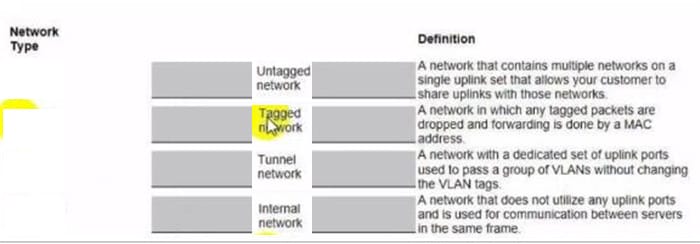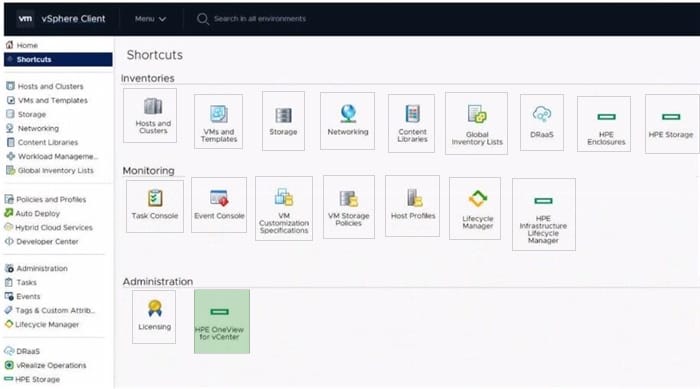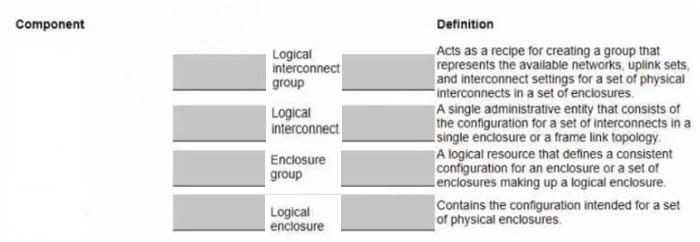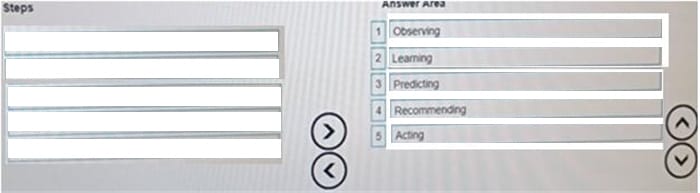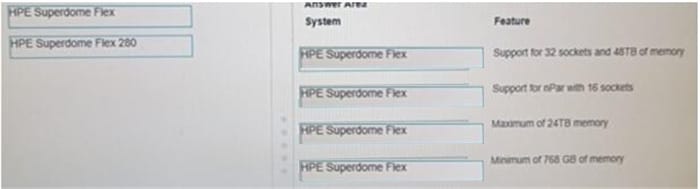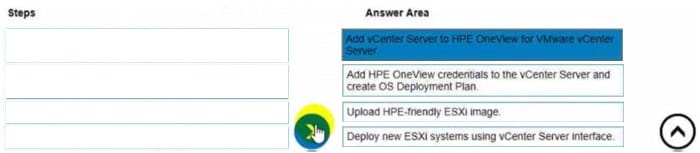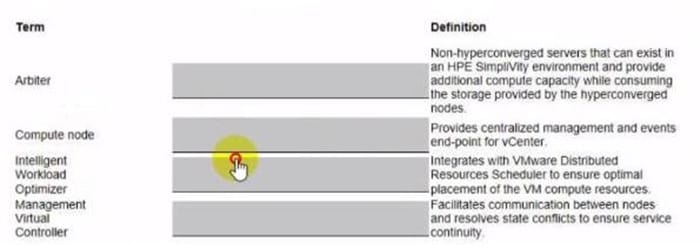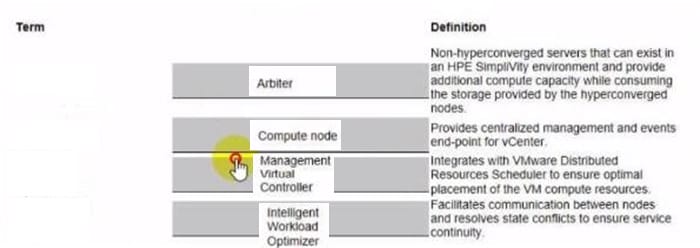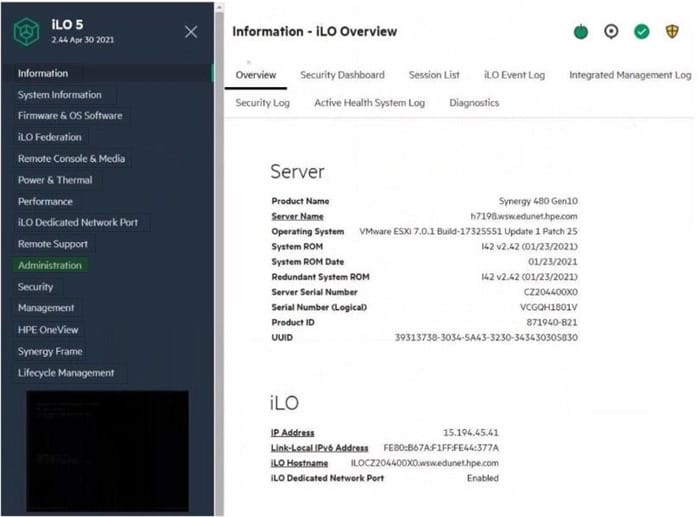HPE0-S60 Online Practice Questions and Answers
DRAG DROP
Match each HPE OneView network type with its definition.
Select and Place:
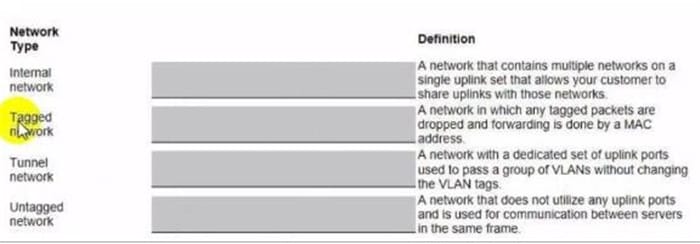
HOTSPOT
Click the option that will allow you to change the ESXI image used In an OS Deployment Plan.
Hot Area:

DRAG DROP
Match each HPE Synergy logical component with the definition.
Select and Place:
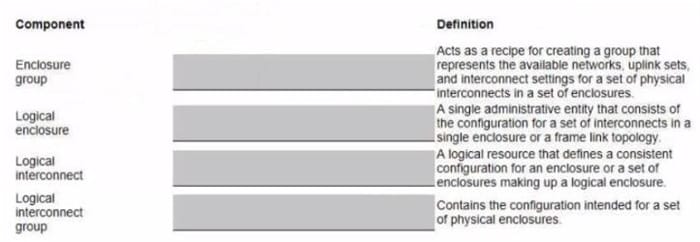
DRAG DROP
Put the steps of the HPE infosight flow in the correct order.
Select and Place:
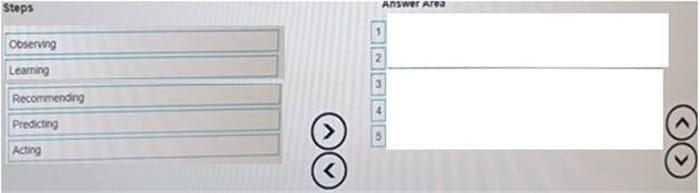
DRAG DROP
After HPE Superdome Flex deployment and nPar setup, you need to verify health status of HPE Superdome Flex components.
Put the steps on the left into the coned order on the right to perform this task.
Select and Place:

DRAG DROP
Match HPE Superdome Flex system with its specific feature.
Select and Place:
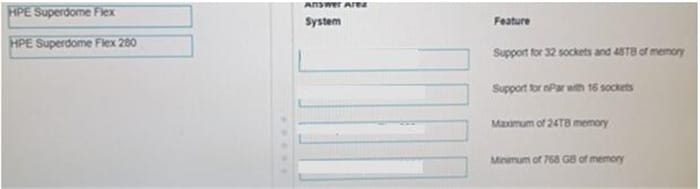
DRAG DROP
Your customer plans to use HPE OneView for VMware vCenter Server to deploy ESXi systems. They created a server profile template that they want to use in HPE OneView.
Put the steps required to configure HPE OneView for VMware vCenter Server on the left into their correct order on the right.
Select and Place:
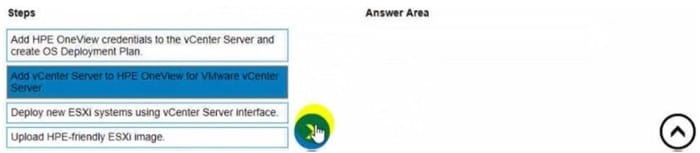
HOTSPOT
Click the area within the iLO management interface that will allow you to access workload Advisor.
Hot Area:
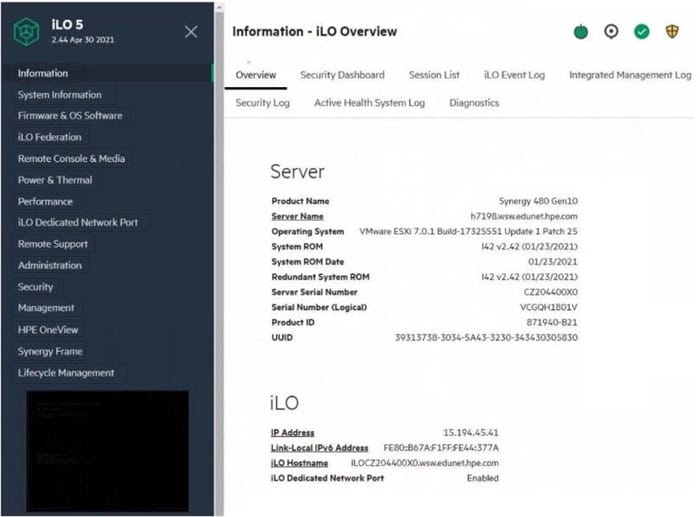
HOTSPOT
Your customer is implementing an HPE Synergy solution based on three frames.
Click each of the ports that can be used to connect satellite modules.
Hot Area: